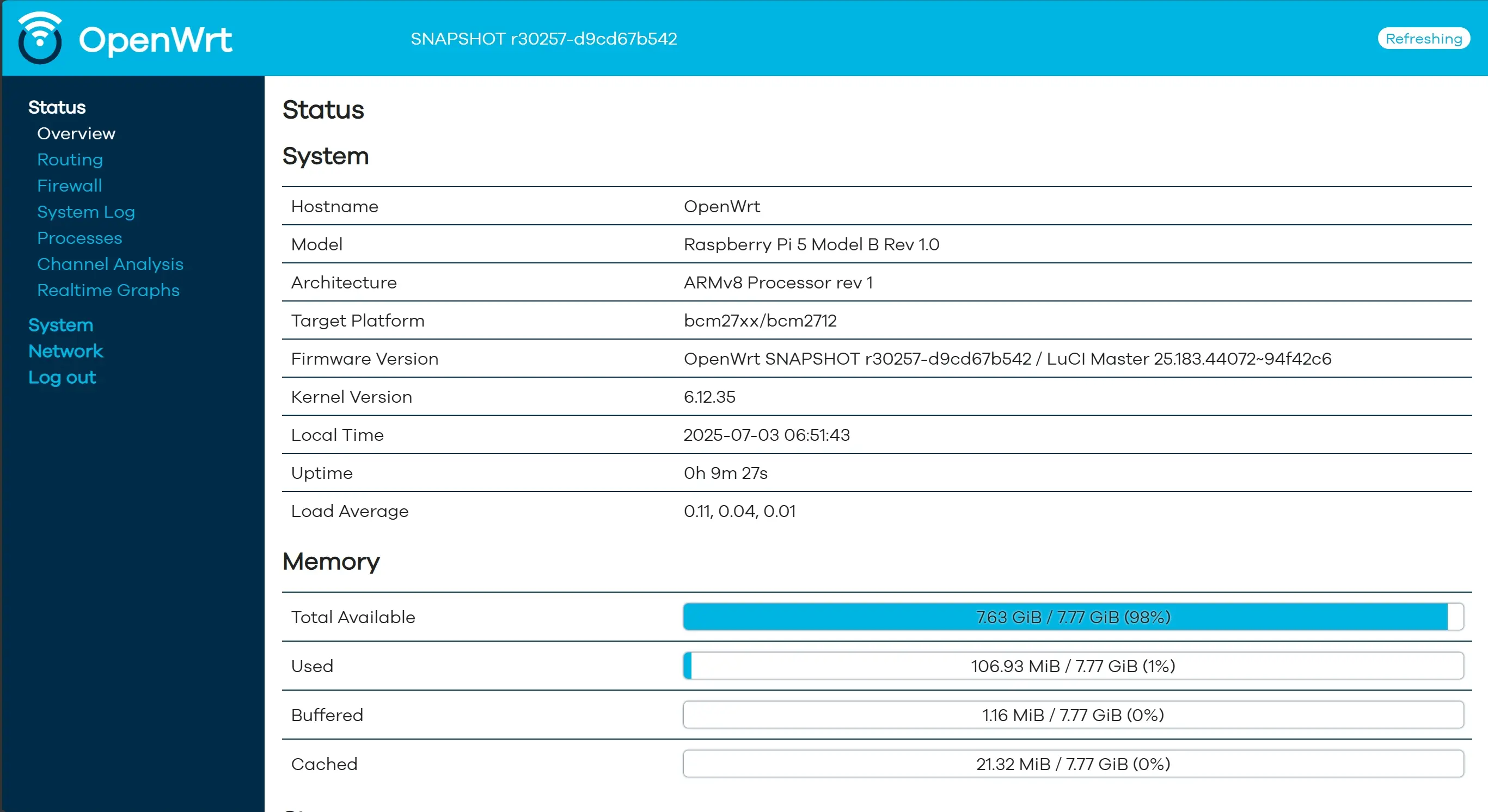
闲置树莓派 5 放着也是吃灰,于是拿来装 OpenWrt 系统
Prerequisite
- 树莓派 5 开发板
- MicroSD 卡,建议 32GB 及其以上
- 网线(用于初始配置)
- 读卡器
- 电源适配器(USB-C接口)
下载 OpenWrt 固件
进入官方页面 OpenWrt Firmware Selector 选择所需要的树莓派 5 的固件,稳定版以 YY.MM.x 的形式,开发板则标为 snapshot。此处我选择 snapshot 版本。
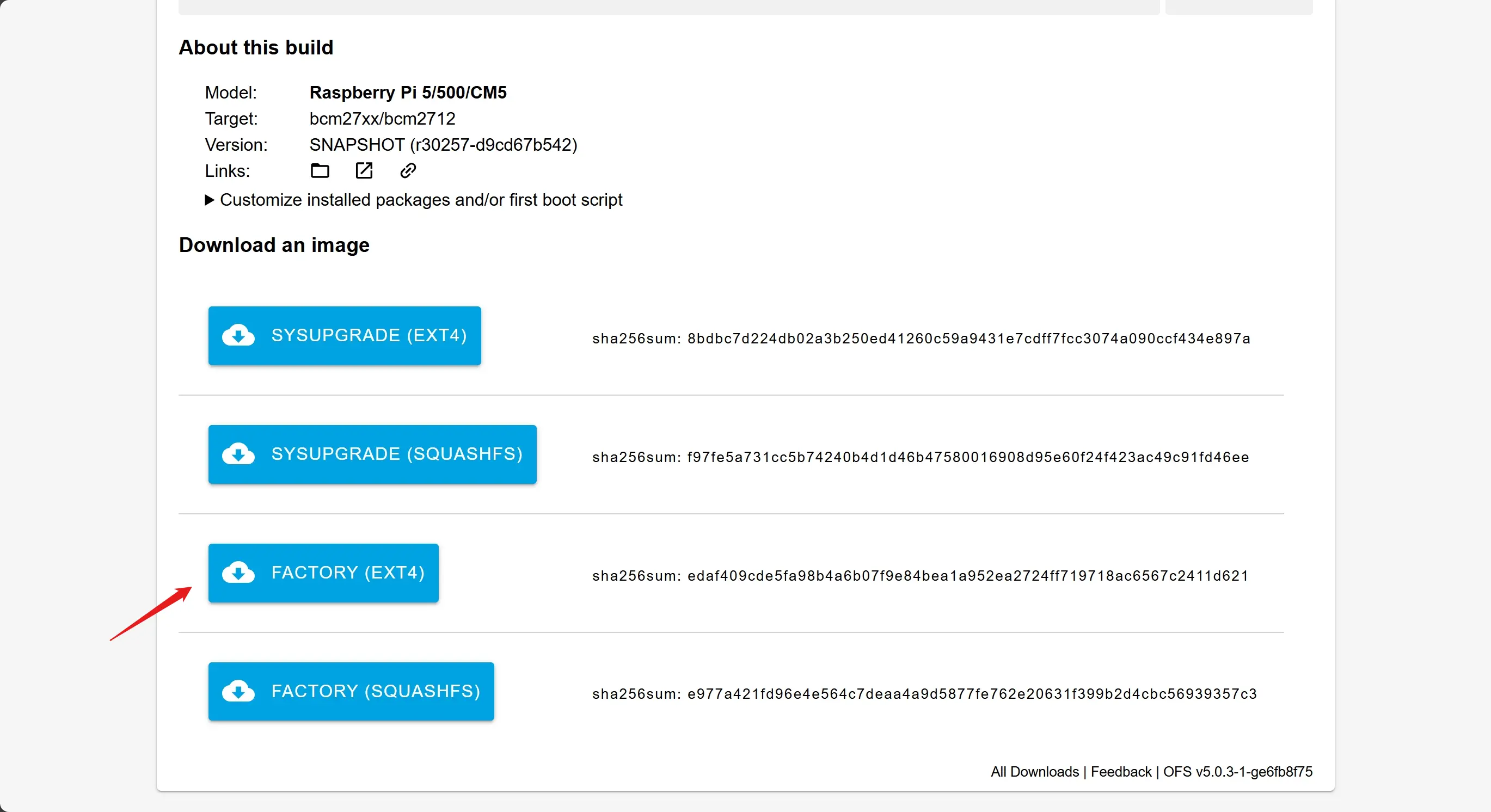
若需定制 package 或添加首次启动脚本,则选择 "Customize installed packages and/or first boot script",选择安装的 packages,最后再 "request build"
以下脚本为示例
#!/bin/sh
# OpenWrt first boot network configuration script
# This script will modify the default network settings
# Set LAN interface IP address to 192.168.0.254
uci set network.lan.ipaddr='192.168.0.254'
# Set netmask to 255.255.255.0 (default /24 subnet)
uci set network.lan.netmask='255.255.255.0'
# Set gateway to 192.168.0.1
uci set network.lan.gateway='192.168.0.1'
# Set DNS server to 192.168.0.1
uci set network.lan.dns='192.168.0.1'
# Configure DHCP to provide upstream DNS to clients
uci set dhcp.lan.dhcp_option='6,192.168.1.1'
# Commit the configuration changes
uci commit network
uci commit dhcp
# Exit successfully
exit 0下载后文件名为 openwrt-bcm27xx-bcm2712-rpi-5-ext4-factory.img.gz 或 openwrt-xxxxxx-bcm27xx-bcm2712-rpi-5-ext4-factory.img.gz
写入固件至 SD 卡中
打开 Raspberry Pi Imager,选择下载的 OpenWrt 固件镜像文件,选择 SD 卡作为目标设备,开始写入过程,等待完成。
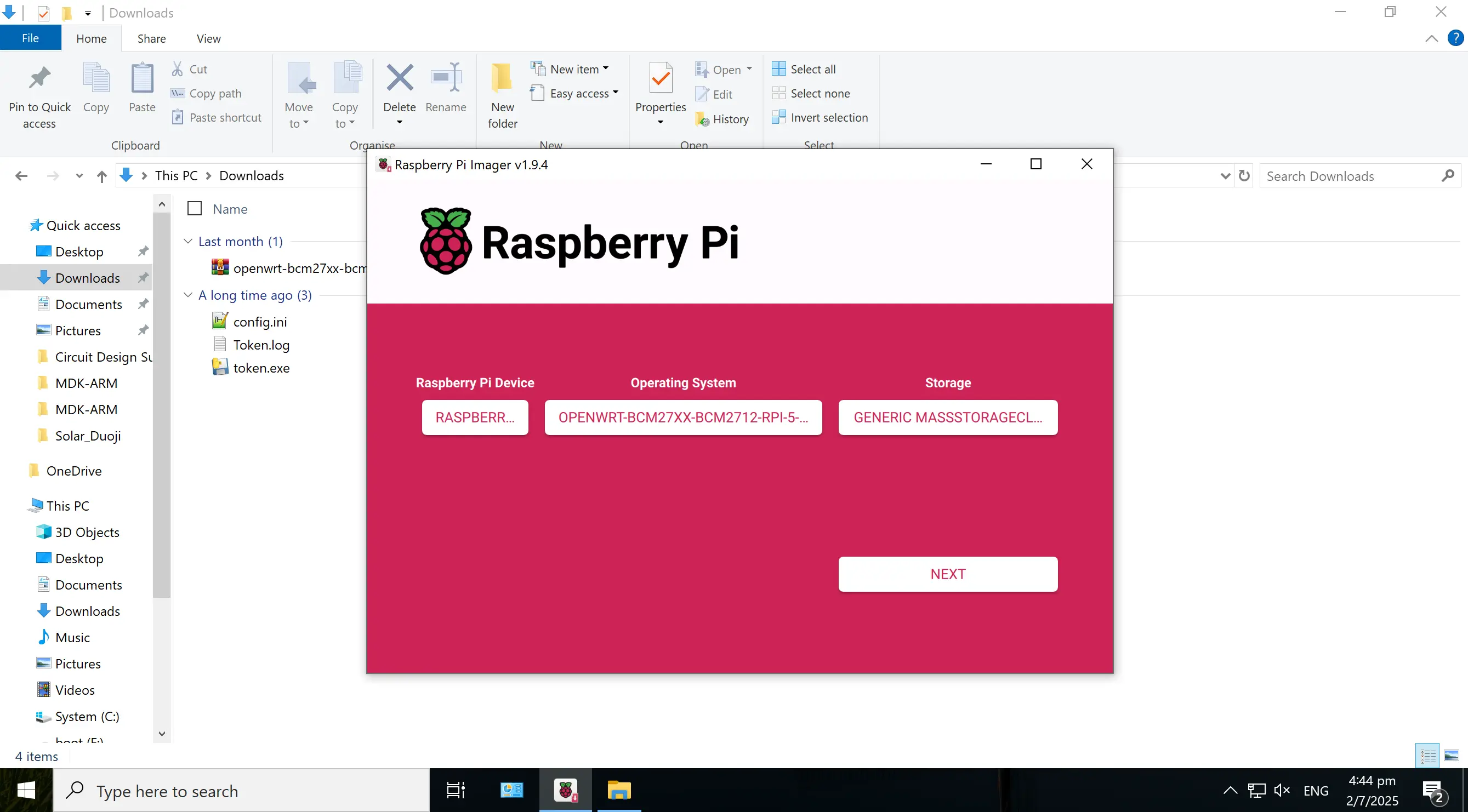
选择 "Next",不应用设定,选择 "No"
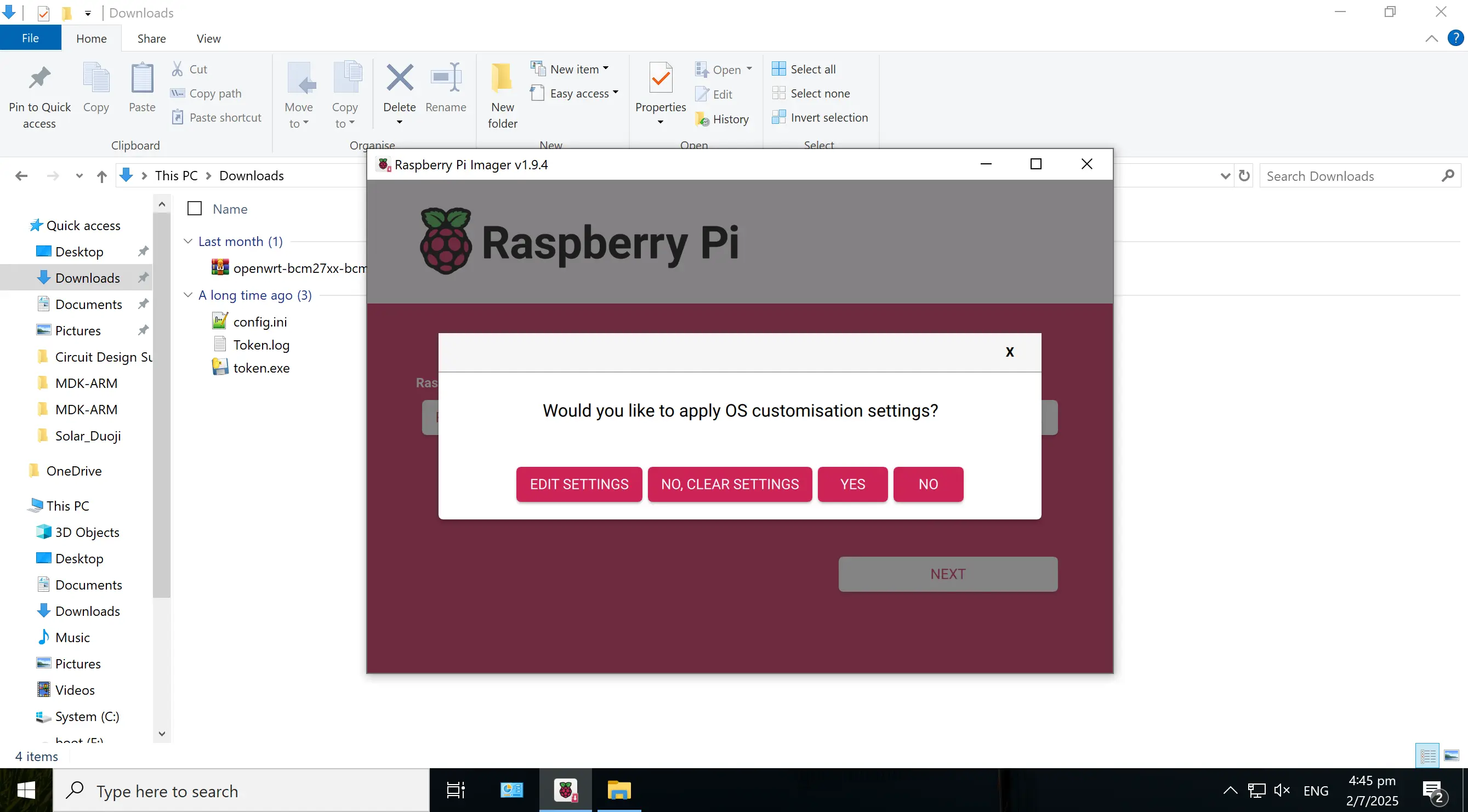
确定格式化数据
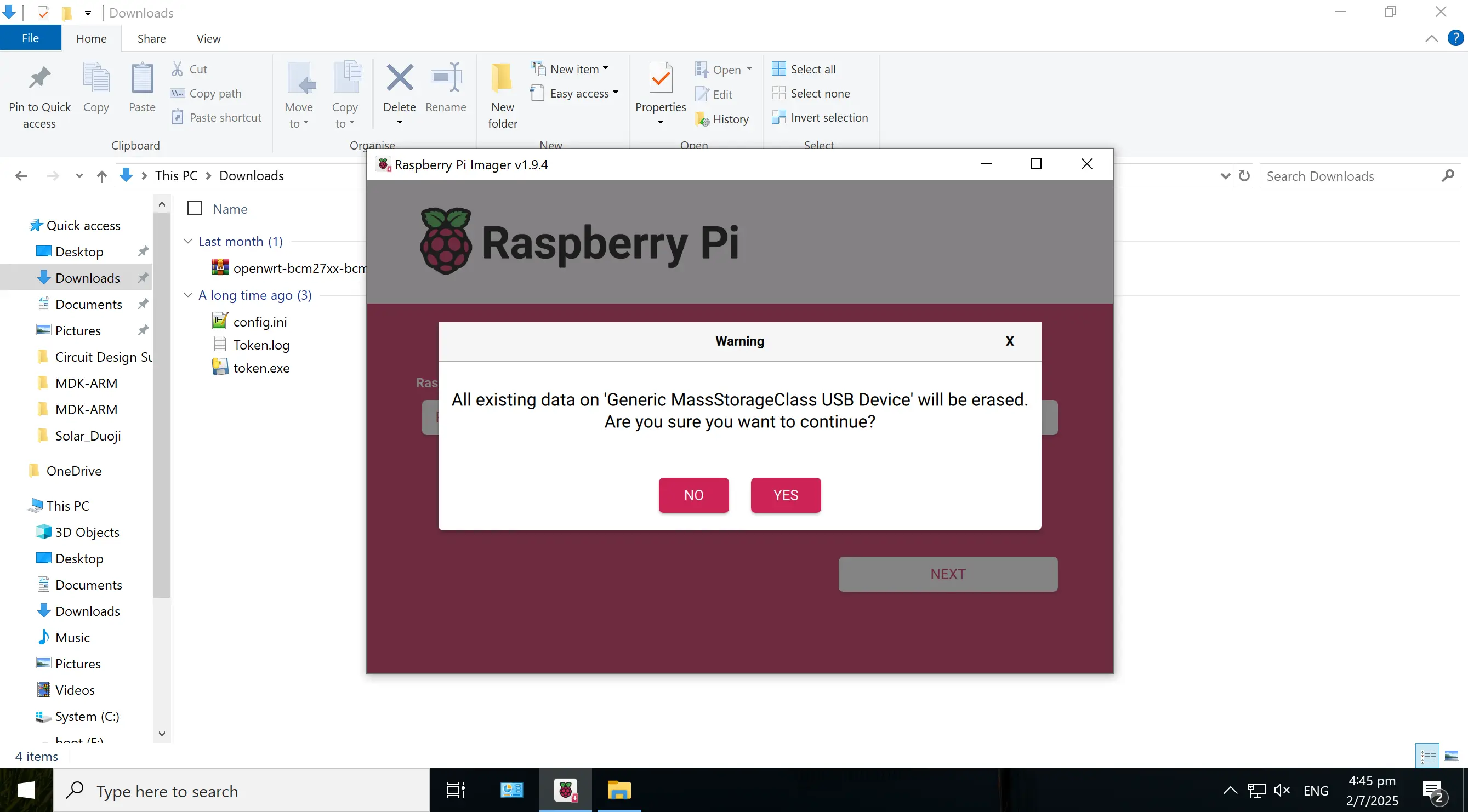
等待片刻完成后,取出 SD 卡插入到树莓派上。
首次启动并配置网络
OpenWrt 设置默认 IP 为 192.168.1.1,为避免与光猫 IP 冲突,断开其它网络连接,将树莓派连接网线至电脑/笔记本上,插入电源启动设备

SSH 连接至 192.168.1.1,初次连接默认无密码,需通过 passwd 更改 root 密码
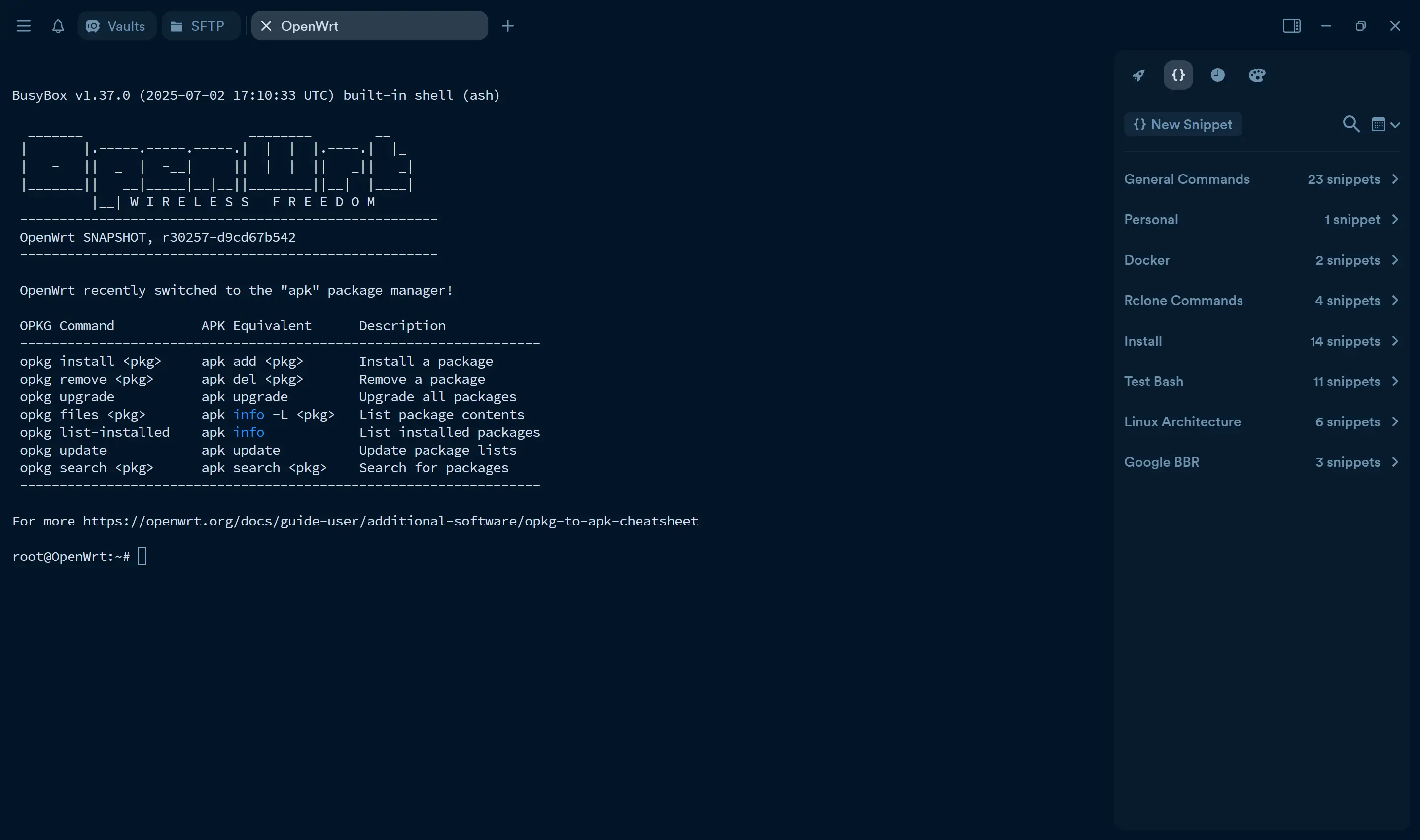
在树莓派上修改网络配置,添加默认网关和DNS
config interface 'loopback'
option device 'lo'
option proto 'static'
list ipaddr '127.0.0.1/8'
config globals 'globals'
option ula_prefix 'fdcf:2cca:6361::/48'
config device
option name 'br-lan'
option type 'bridge'
list ports 'eth0'
config interface 'lan'
option device 'br-lan'
option proto 'static'
list ipaddr '192.168.0.150/24'
option gateway '192.168.0.1'
list dns '192.168.0.1'
option ip6assign '60'然后 service network restart 重启并更新网络配置。